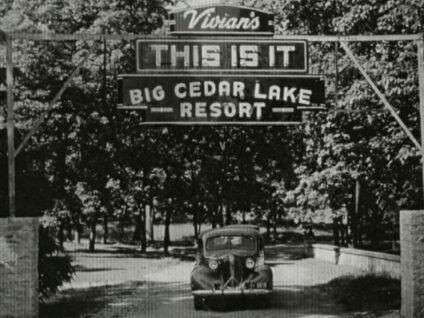The H2 conveys to the reader the big idea of this page
Paragraph Default Style: Lorem ipsum dolor sit amet, consectetur adipiscing elit. Donec mattis feugiat dui, sit amet ullamcorper dolor gravida et. Mauris id vestibulum ipsum. Morbi fermentum gravida eros in tempor.
Etiam vel orci non lorem placerat fringilla. Donec eleifend et nulla facilisis lacinia. Sed diam turpis, rhoncus non eros rhoncus, bibendum rhoncus enim. Mauris efficitur metus sed sapien bibendum, at posuere odio rutrum. Sed luctus felis vel nisl mollis venenatis. Lorem ipsum dolor sit amet, consectetur adipiscing elit. Integer a tortor diam. Donec volutpat semper lacus. Curabitur diam orci, feugiat in ipsum vitae, commodo lobortis arcu.
This h3 briefly describes this section
Please note that the default style for the H3 is as show above. It’s useful for breaking up sections of text when there is a lot of it on a page. A variation of this style is also used to offset content like a gallery or a video… and related content. Take a look below for examples.
An H4 paragraph subhead helps skimmers get key details
Etiam vel orci non lorem placerat fringilla. Donec eleifend et nulla facilisis lacinia. Sed diam turpis, rhoncus non eros rhoncus, bibendum rhoncus enim. Mauris efficitur metus sed sapien bibendum, at posuere odio rutrum. Sed luctus felis vel nisl mollis venenatis. Lorem ipsum dolor sit amet, consectetur adipiscing elit. Integer a tortor diam. Donec volutpat semper lacus. Curabitur diam orci, feugiat in ipsum vitae, commodo lobortis arcu.
Donec eleifend et nulla facilisis lacinia. Sed diam turpis, rhoncus non eros rhoncus, bibendum rhoncus enim. Mauris efficitur metus sed sapien bibendum, at posuere odio rutrum. Sed luctus felis vel nisl mollis venenatis. Lorem ipsum dolor sit amet, consectetur adipiscing elit. Integer a tortor diam. Donec volutpat semper lacus. Curabitur diam orci, feugiat in ipsum vitae, commodo lobortis arcu.
For a list that sits within other text, style it like this:
- Point One
- Point Two
- Point Three
And this one describes this next section
Etiam vel orci non lorem placerat fringilla. Donec eleifend et nulla facilisis lacinia. Sed diam turpis, rhoncus non eros rhoncus, bibendum rhoncus enim. Mauris efficitur metus sed sapien bibendum, at posuere odio rutrum. Sed luctus felis vel nisl mollis venenatis. Lorem ipsum dolor sit amet, consectetur adipiscing elit. Integer a tortor diam. Donec volutpat semper lacus. Curabitur diam orci, feugiat in ipsum vitae, commodo lobortis arcu.
The quote style is a good way to highlight a key idea within the text
Need to add space after a block? Here’s how to do it:
- Click on the block you want to add space after.
Note: Be sure to select the Parent block if you are working with a List or a Group. - In the panel at right, click on the + sign on right side of the Dimensions option.
- Choose the Padding option.
- Click on the box to the right of the word Padding (Padding options)
- Select “Bottom“
- Slide the blue dot to the right 2 notches.
- This will add the right amount of space to provide a visual break; similar to what you see below this list.
Join the Heritage Center Today!
Learn more about the benefits of membership — including member-only events and programs, as well as unique volunteer opportunities.
Support the Heritage Center Today!
As an independent nonprofit organization, the Tower Heritage Center relies on the support of engaged community members like you. We invite you to make a mission-supporting, tax-deductible contribution today.
related pages or posts
Note: to underline the H3 as shown above, click ‘Underline’ in the Styles section at right.
thanks to our sponsors
This slideshow feature was added as a way to highlight sponsors of a specific program or initiative. A link to the sponsor’s website can easily be added.
gallery of images
You can set each image in the gallery to open larger in a lightbox by clicking on each image, to open the block’s toolbar. In the toolbar, click on the chain/link icon and select “Expand on Click”.
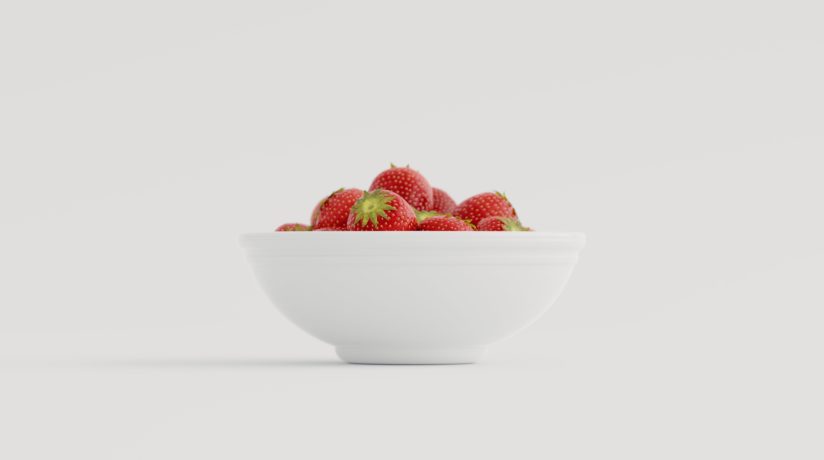
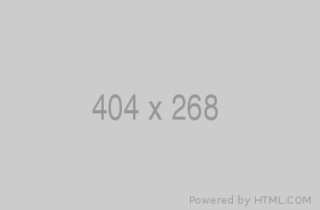


The image below is set to WIDE width. The next one down is set to FULL width.
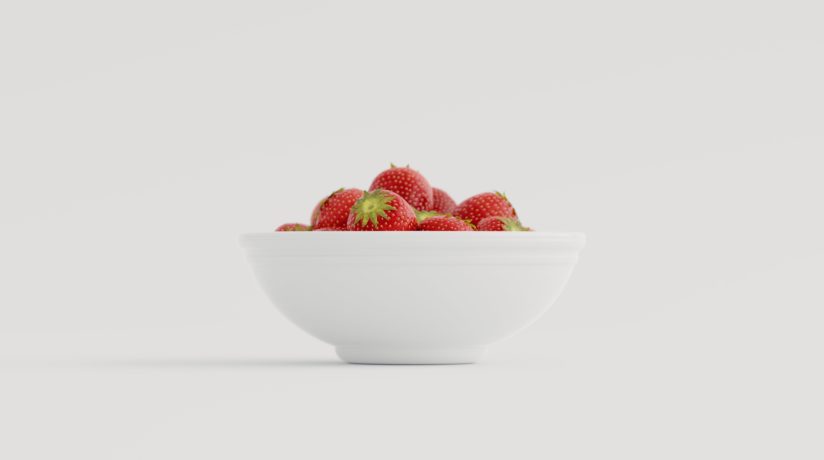
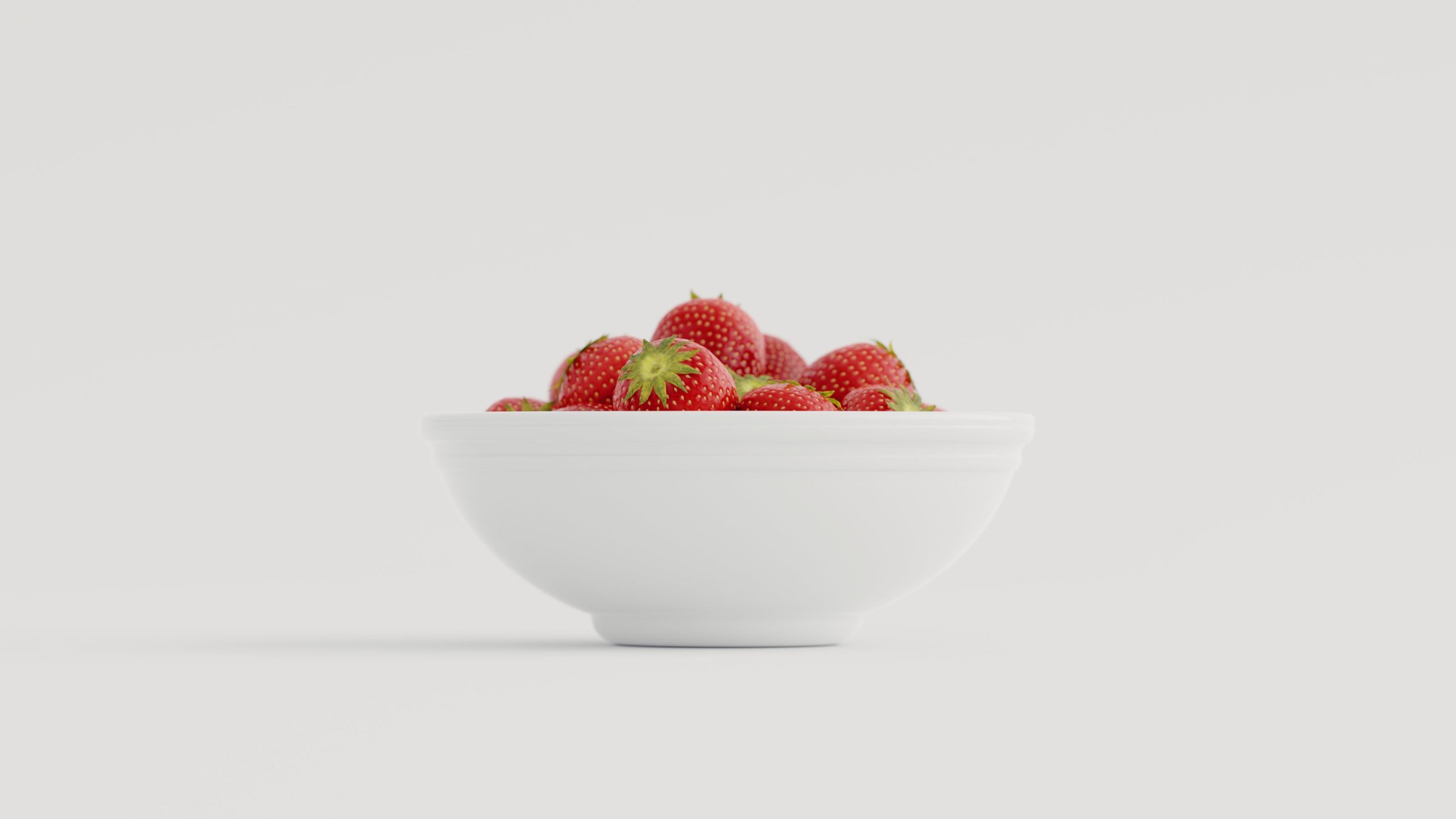

This is a Cover Image with a text overlay.
Set color of text and overlay over image in right sidebar settings when this block is selected.
Image can be set to regular, wide or full width.